You can manage who comments on your posts and the type of comments they can leave. You can also comment on other people’s blogs. There’s no limit to how many comments can be left on a post.
Manage your blog's comments
Set your Blogger comment settings
Sign in to Blogger.
In the top left, select a blog.
From the menu on the left, click Settings.
Under “Comments,” adjust your comment settings:
Comment location: To allow responses to your post’s comments, select Embedded.
Who can comment: To restrict anonymous comments, select Users with Google Accounts or Only members of this blog.
Comment moderation: If you want to approve comments, select Always or Sometimes. If you don’t want to approve comments, select Never.
Click Save.
Tip: To turn on comment settings in the Post Editor, click Options Settings.
Moderate comments
Important: Only admins can moderate comments.
To review comments before they publish, turn on Comment moderation:
Sign in to Blogger.
In the top left, select a blog.
From the menu on the left, click Settings.
Under "Comments," click Comment moderation.
Choose how often you want to review comments and click Save.
Approve or delete a comment
Sign in to Blogger.
In the top left, select a blog.
From the menu on the left, click Comments.
From the drop-down menu at the top, select Awaiting moderation.
Read the comment and click Publish, Delete, or Spam.
Publish or reject comments from your email
If you enter an email address to manage comments, when someone leaves a new comment, you'll get an email. In the email, click Publish, Delete, or Mark as spam.
If you select Mark as spam, the comment is deleted.
Delete or mark comments as spam
You can delete or mark a published comment as spam:
Sign in to Blogger.
In the top left, select a blog.
From the menu on the left, click Comments.
From the drop-down menu at the top, select Published.
To move it to your Spam folder, under the comment, click Delete, Remove or Spam.
Tip: To manage your comments in Spam, click Comments. From the drop-down menu at the top, click Spam.
Comments that are automatically marked as spam are sent to this folder. If you want a comment to show on your blog, click Not spam.
Prevent unwanted comments
To prevent spam comments from automated software on your blog, you can ask visitors to enter a short code before they can post:
Sign in to Blogger.
In the top left, select a blog.
From the menu on the left, click Settings and then Comments.
Under "Reader comment captcha," turn on Show word verification for readers who comment.
Manage comments left on other blogs
Important: If you want to delete or manage your comments, make sure you're signed in to your Google Account. You can't manage comments you posted anonymously.
Post a comment on a blog
Sign in to Blogger.
Under the blog post you want to add a comment, enter your comment.
Optional: To get emails when someone replies to your comment, click Notify me.
Click Publish.
Delete a comment you posted on a blog
Sign in to Blogger.
Find the blog post with the comment you want to delete and click Read more.
Under the comment you want to delete, click Delete and then Delete comment
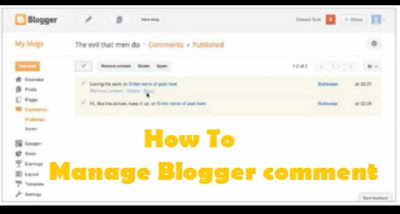



No comments:
Post a Comment