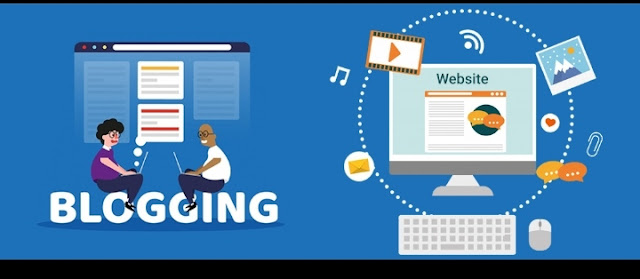Important: You can't use specific posts as pages.
You can create pages for consistent content like “About” or “Contact.” Pages can show up as tabs at the top of your blog or as links on the side.
Step 1: Show your pages
Sign in to Blogger.
In the top left, select a blog.
From the menu on the left, click Layout.
In the section you want your pages to show, click Add a Gadget.
In the window, next to "Pages", click Add .
Set your settings and click Save.
To save the arrangement, in the bottom right, click Save Save.
Tip: To change where your page shows up, drag the gadget to a new location.
Step 2: Create, edit, or delete pages
Important: There’s no limit to the number of pages you can have in one blog.
Create a new page
Sign in to Blogger.
In the top left, select a blog.
From the menu on the left, click Pages.
In the top left, click New Page.
Enter a page title and other information.
In the top right, click Save, Preview page, or Publish.
Create a page with a link to another website
Sign in to Blogger.
In the top left, select a blog.
From the menu on the left, click Layout.
In the “Page List (Top)” section next to “Pages,” click Edit Edit.
Under "Pages to show," click + Add external link.
Enter the page title and URL and click Save Link and then Save.
Edit a page
Sign in to Blogger.
In the top left, select a blog.
From the menu on the left, click Pages.
Click on the title of the page you want to edit.
Edit your page.
In the top right, click Save, Preview page, or Publish.
Delete a page
Sign in to Blogger.
In the top left, select a blog.
From the menu on the left, click Pages.
Point to the page you want to remove.
Click Delete this page and then Delete page.
Step 3: Select the pages to show
From the menu on the left, click Layout.
In the “Pages” section, click Edit Edit.
Select the pages you want to show and click Save.
To save the arrangement, in the bottom right, click Save