You can control who can read, edit, and manage your blog. You can add up to 100 total members including authors, administrators, or readers.
Add team members to your blog
Important: To manage and post to blogs, invited authors and administrators need a Google Account.
To invite readers to your blog:
Sign in to Blogger.
In the top left, select a blog.
From the menu on the left, click Settings.
Under "Permissions," click Invite more readers.
Enter the email addresses of the people you want to add.
Click Send.
Give a team member admin access
To make someone an admin, go to the menu next to their name and select Admin.
Admins on your blog can:
Add or remove other admins and authors.
Change the blog's settings or template.
Edit or delete any posts.
If an admin loses access to the blog, another admin will need to give permission back. If you're the only admin, try other accounts you manage to check if you have access to the blog.
Remove access from a team member or yourself
Important: After you revoke access, their previous posts will still show up on the blog but they won’t be able to edit them.
Sign in to Blogger.
In the top left, select a blog.
From the menu on the left, click Settings.
Under "Permissions," click Blog admins and authors.
Find the team member you want to remove and click Delete this member Remove.
Move a blog to a new owner
Important: Blogger is unable to mediate disputes over blog ownership.
To move a blog from one owner to another:
Follow the steps to give a selected team member admin access.
Remove access to the original blog owner.
Tip: If the new blog owner wants to change the original blog owner’s name from a post, they’ll have to delete and republish the post.
Add authors to your blog
Important: To manage and post to blogs, invited authors and administrators need a Google Account.
Authors can add and edit their own posts on your blog.
To invite new authors:
Sign in to Blogger.
In the top left, select a blog.
In the left menu, click Settings.
Under "Permissions," click Invite more authors.
Enter the email address of the person you want to add.
Click Send.
After they accept the invitation, they'll be listed as an author.
Make your blog private
Important: After you make your blog private, people who have the web address of an image may still be able to view it.
By default, your blog is public and can be read by anyone on the web.
To change who can access your blog:
Sign in to Blogger.
In the top left, select a blog.
From the menu on the left, click Settings.
Under “Permissions,” click Reader access and select from these options:
Public: Anyone on the web can access and read your blog.
Private to authors: All authors of your blog can access and read it.
Custom readers: Only the readers you invite can access and read your blog.
Remove access to your blog
If you want someone to no longer have access to your blog, you can remove their access:
Sign in to Blogger.
In the top left, select a blog.
From the menu on the left, click Settings.
Under "Permissions," click Custom readers.
Next to the person you want to remove, click Delete this member Remove.
Limit access to adult content
Important: If a blog with adult content doesn’t include a content warning, and is brought to Google’s attention, we’ll turn on the warning for you. If this happens repeatedly, the blog may be removed.
If your blog contains adult themes or language, you have to add a warning page before people can access your blog’s content.
Adult content warning is required: For pornographic or sexually explicit content.
Adult content warning is not required: For non-sexual documentary depictions of nudity and depictions of nudity that serve a clear educational, documentary, scientific, or artistic purpose.
Add the adult content warning
If your blog has content that you believe isn’t suitable for all ages, you can show a content warning to your readers:
Sign in to Blogger.
In the top left, select a blog.
From the menu on the left, click Settings.
Under "Basic," turn on Adult content
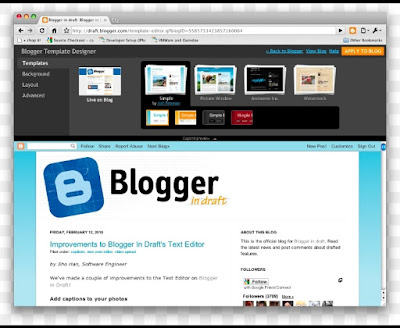



No comments:
Post a Comment